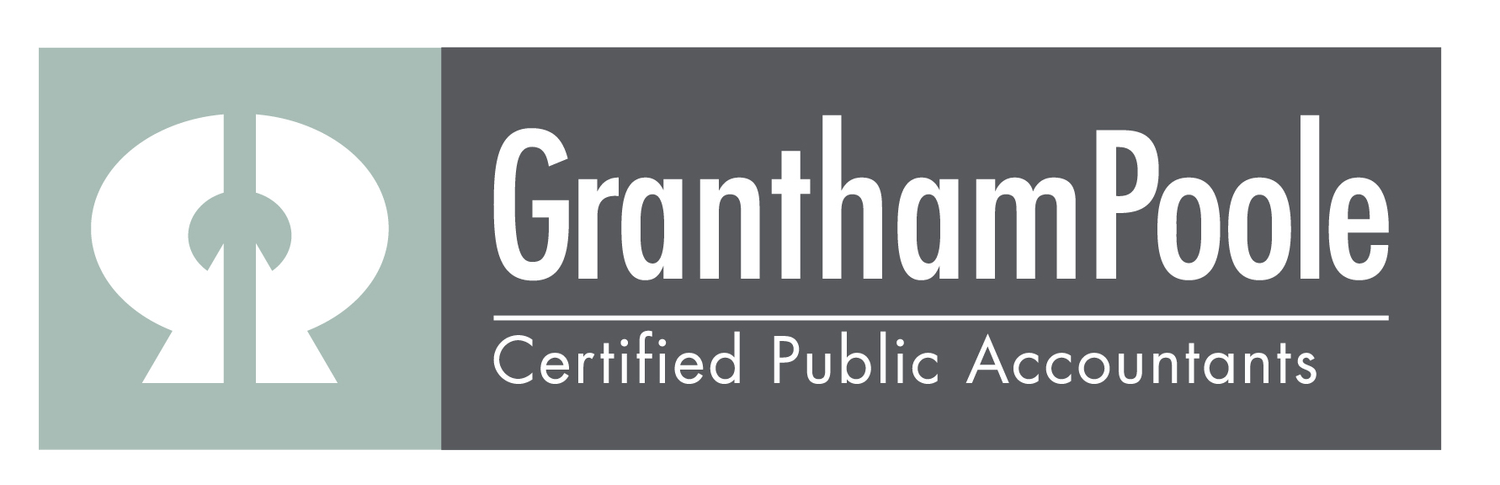QuickBooks Online Accountant (QBOA): The One Solution Your Business Needs
Easy Set Up
Intuit has made setting up QBOA so easy. I recently helped a few college students majoring in accounting sign up and set up their firm books. These smart young adult entrepreneurs are looking to pick up a couple of clients to prepare books while they attend college. As a rule, I recommend those just getting started to partner with a QBO accounting guru who can advise them on their questions and guide/teach them real life accounting.
To begin setting up QBOA, click on the link provided by Intuit and follow the user-friendly steps. Once you set up your QBOA, you can start adding clients. In QBOA, you can choose the specific products you want to add for each client as well as switch between clients quickly (I can change clients in mere seconds!).
Some clients already have a QBO file and can invite you as an accountant. After accepting the invite, the client is now located in QBOA in your client list. Because I get calls from clients with questions every day, having full access to their books allows us to have meaningful conversations while looking at the same data.
Controlled Access
As you continue setting up QBOA, you can add team members with role-based access. I set up as many team members as I want, and these team members have as much access to the clients’ books as I allow.
For example, I set up our Client Accounting & Advisory Services (CAAS) employees on QBO as team members. The CAAS employees get full access to their specific clients only, allowing them to correct any issue that arise. I can further assign access within the CAS team by only allowing payroll for some employees while others have full access with no payroll. I can also limit which clients each employee can access. And for our tax team employees, I allow access to pull reporting that they need for the tax team but not to payroll or bill pay.
By assigning the right role to the right employee, I’m mitigating risk for our firm. It’s very quick to remove or add client access—in fact, it only takes seconds to perform the task. I personally sleep better at night knowing my firm is protected as much as possible.
Amazing Features
Intuit is always innovating and improving its products with new features. One of the most recent QBOA features is split billing. This means our firm can pay for the accounting software, but my client can pay for payroll and bill pay software. Payroll and Bill Pay have variable features, such as number of employees or number of checks. These variables change as a client increases and decreases business. I absolutely love that I don’t have to worry about whether I am priced right for those products or not.
As much as I love the new split billing, one of my favorite QBOA tools is being able to reclassify transactions. I can’t tell you the amount of time I’ve saved for clients using this feature!
It’s located in the accountant’s tools at the top of the screen for all clients. As many of my accountant friends know, clients sometimes like to do their own accounting. Many do a great job, but, occasionally, items get in the wrong place. The reclassify transaction feature allows me to move many transactions at once to the right account and class. I can choose a certain date range and then only select those transactions, so I don’t impact prior year financial statements.
I also love the Chart of Accounts (COA) templates, which are located in accountant tools. I’m able to set up a COA template and then apply to all clients in that niche or owner. I recently used this to standardize the Chart of Accounts for a restaurant franchisee who has 20 restaurants. Now, we can have a specific Chart of Accounts that we start with for each industry already saved in QBO, and it’s ready to apply as needed. This standardization is helping us streamline our processes and increase efficiencies vs recreating the wheel each time.
Another great feature is the dashboard. The QBOA dashboard allows me to see my firm books in a quick view format, enabling me to focus on the information I want to see quickly as well as on a daily basis. I can see my Profit & Loss, accounts receivable invoices, where I spent money, and cash flow trends. I can also quickly change the timeframes if I want to expand or drill in.
Essentially, it’s a great way to focus on what is important to help manage your firm’s business.
An Amazing Product
QBOA is an amazing, cloud-based product, which means you don’t have to worry about backing up data. I love that we moved all of our clients from QBD and other systems to QBOA, and we continue to improve our processes and efficiencies with it at the very core of our tech stack.
Helping clients with integrations to QBO and with their Point of Sales systems is what we do, and I hope you’ll reach out if you want to discuss QBOA for your firm. I promise that—like us—you’ll have no regrets!